Master/Limit explained
This guide is intended to explain users the way Master and Limit works in the Luminode.
In order to get to this function you click on the Master/Limit icon 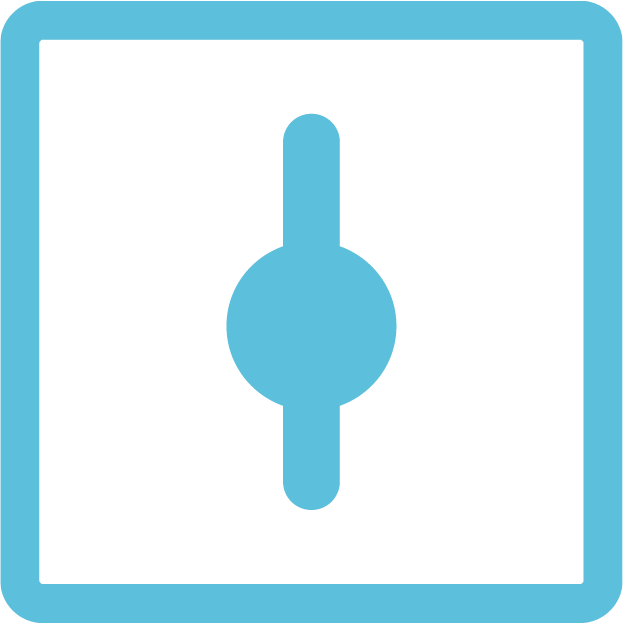 when configuring a process engine. This opens the MASTER / LIMIT pop up window
when configuring a process engine. This opens the MASTER / LIMIT pop up window
First you have to define the Master / Limit control source by clicking on the gear wheel at the far right under the "Apply" button.
This opens the option to choose the protocol used for the control, ArtNet or sACN, the universe you want to use and you can narrow it down to one specific IP address which will be able to control this function.
Once all this has been configured you can assign control channels to each channel in the universe. This can be one control channel for every channel or you can only select a few channels or use multiple control channels.
Then we need to choose if we want this control to be Master or Limit.
Master:
When choosing the Master option we configure a control channel to act like a grand master on a lighting desk. You can reduce the output level whilst the relationship between channels is kept intact.
For example:
Channel 1 = 80%
Channel 2 = 90%
Channel 3 = 50%
If we now reduce the master channel to 80% the channels will output as follows:
Channel 1 = 60%
Channel 2 = 70%
Channel 3 = 30%
Limit:
When choosing the Limit option we configure a control channel to set a limit to the output. In this case the relationship between channels is not being respected.
For example:
Channel 1 = 75%
Channel 2 = 60%
Channel 3 = 50%
If we now set the limit channel to be 70% the result will be as follows:
Channel 1 = 70%
Channel 2 = 60%
Channel 3 = 50%
As the result shows, channel 1 has been reduced but channels 2 and 3 haven't been affected.
Related Articles
LumiNode API documentation
In the attached document you can find all the web API commands available for the LumiNode and LumiCore. The API is also available on the device itself by browsing to http://{YOUR_DEVICE_IP}/api/doc To highlight a couple of applications that are ...LumiNode firmware upgrade
In this document we will explain how to upgrade the firmware on the LumiNodes. This can be done in two ways: using Araneo (recommended) or using the web interface of the LumiNode. Araneo Araneo allows upgrading multiple LumiNodes or LumiCores at the ...How to configure LumiNode to work with Robe RoboSpot
In this document we will show how to configure your setup to run the Robe RoboSpot through your existing network infrastructure using the LumiNodes. In this setup we have one LumiNode at the base station side to create the DMX input to the system and ...LumiNode / LumiCore patch generator
LumiNode / LumiCore Patch Generator The LumiNode range offers the option to import csv files to fill the patch in a process engine. Attached to this article you will find an example excel spreadsheet with some handy macros to quickly make patches ...Luminode SNMP MIB Details
The Luminode range of products has SNMP capabilities. Here is a list of all the OID enabled in the MIB : System information .1.3.6.1.2.1.1.1 : system description .1.3.6.1.2.1.1.2 : object ID .1.3.6.1.2.1.1.3 : Uptime .1.3.6.1.2.1.1.5 : System name ...