Feature: Custom Epaper / E-Ink picture
Custom Epaper / E-Ink display
Affected devices: All GigaCore switches with Electronic Paper / E-Ink display
Minimal firmware version: v1.3.0
Starting from firmware version v1.3.0, it is possible to upload a custom .PNG image to your GigaCore and show this image on the E-Ink display.
The .PNG file has to be 200px by 200px in size. The GigaCore will convert the image to black and white.
This is a profile settings, which means that each profile can have a different custom E-Ink image.
This is a profile settings, which means that each profile can have a different custom E-Ink image.
ConfigurationTo configure the E-Ink to show the custom E-Ink display, follow these steps:
1. Go to the web interface of your GigaCore.
2. Select the 'Device settings' tab
3. Scroll down to the "E-ink settings" box
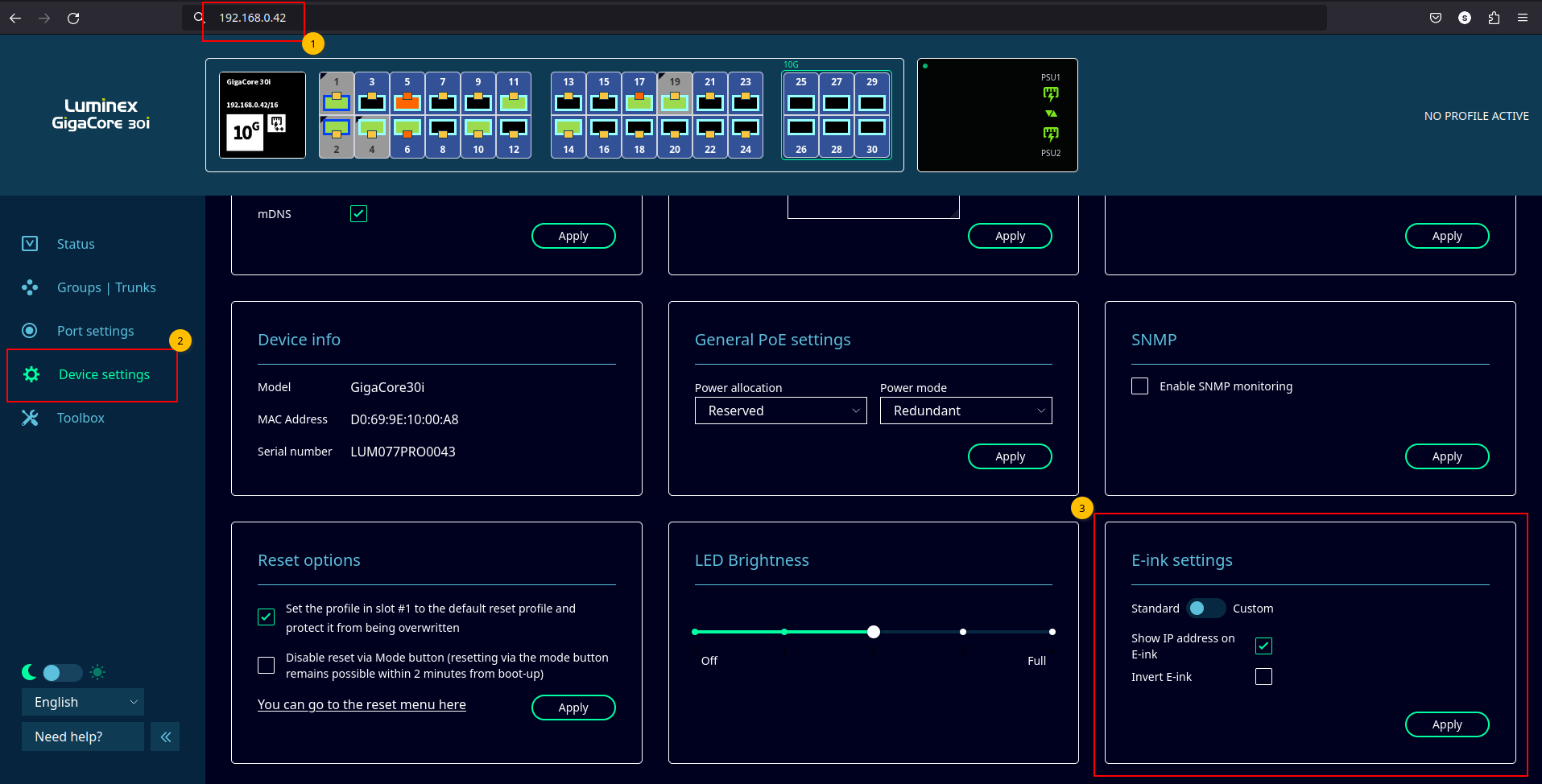
4. Move the toggle from 'standard' mode to 'custom'
5. Click the "Change image" button to upload a .png file that is 200px by 200px large
5. If the image is successfully uploaded, you will see a preview of the black/white conversion in your browser. Note that the E-Ink display itself isn't updated yet.

6. If you are not happy with image, you can cancel the operation or upload another image.
6. If you are not happy with image, you can cancel the operation or upload another image.
8. Optionally, the black and white colors can be inverted:

7. If you are happy with the result. Use the 'Apply' button to show the new image on the E-Ink display. Refreshing the display can take a couple of seconds.
Related Articles
Feature: PTPv2 Boundary Clock
Introduction Starting from firmware version v3.1.0 (first generation GigaCore) and v1.3.0 (second generation GigaCore), the GigaCore will support PTPv2 Boundary Clock functionality. The public announcement for this feature including an introduction ...GigaCore Gen2 API documentation
In the attached document you can find all the web API commands available for the second generation GigaCore. The API is also available on the device itself by browsing to http://{YOUR_DEVICE_IP}/api/doc This API works for Gen2 GigaCore switches. All ...Loading csv files in custom mode
In this article we will describe the procedure for uploading csv files to the custom patch in the LumiNode range. Before you start you have to configure the process engines in the correct mode first with the sources configured as usual. In this ...Gigacore Switches and Avid S6L
As most of you probably know by now, Gigacore switches can be used to connect the different units in an Avid S6L system. The procedure to configure Gigacore switches is described by Avid in this document : ...GigaCore Bitfocus Companion Streamdeck module
Introduction Luminex products have an open HTTP API. This API can be used to integrate with other software applications. The GigaCore API is documented here (generation 2) and here (generation 1). One such application is Bitfocus Companion, a ...